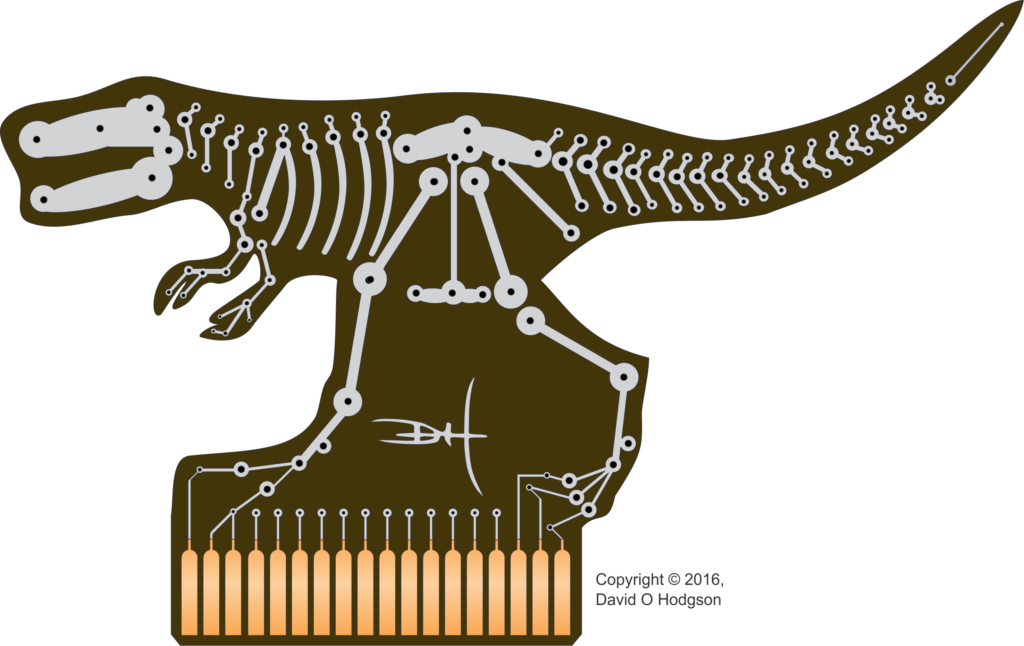When scanning the news, I often see articles with titles such as, “The nation needs more programmers”, “The nation needs to increase the number of STEM graduates”, and so on. However, this is a simplistic idea for many reasons. I don’t plan to examine all the reasons in this article, but I do want to discuss the notion that “any kind of programming will do” and explain the reasons to avoid Spaghetti Code.
When scanning the news, I often see articles with titles such as, “The nation needs more programmers”, “The nation needs to increase the number of STEM graduates”, and so on. However, this is a simplistic idea for many reasons. I don’t plan to examine all the reasons in this article, but I do want to discuss the notion that “any kind of programming will do” and explain the reasons to avoid Spaghetti Code.
It seems that most non-programmers simply assume that “all programs are created equal”, in the sense that all code is of equivalent quality. Unfortunately, that is by no means the case. To be clear, the quality of the code has nothing to do with whether the intention of a program is “good” or “bad” (i.e., malware). A malicious program may be of very high quality, whereas a well-intentioned program may be badly written.
Recognition of the problems caused by poor quality programs over the past few decades has led to advances in the structure of programs. These structures are not necessary for the correct operation of a program, but they make the program much easier for humans to understand and maintain, and thus the code has much greater and more enduring value.
The Evolution of Programming Structure
Largely as a result of bitter experience, the discipline of programming has evolved rapidly over the past few decades. Some code that conforms to what was considered acceptable programming practice in, say, the 1980s would be regarded as appallingly inept today.
In the early days, it was considered sufficient just to write code that produced the desired result. There was very little consideration of how the code was implemented, and in any case the available coding tools were quite primitive.
However, it soon became apparent that merely having code that worked wasn’t adequate, because sooner or later the code would need to be modified. If the code had been implemented in a disorganized way, possibly by a programmer who had since moved onto other projects, the maintenance task became nightmarishly difficult. This realization led to the development of the principles of Structured Programming, then Object-Oriented Programming, and other more sophisticated approaches.
There isn’t space in this article to discuss the detailed history of programming structures and paradigms. For much more detail, see, for example, https://en.wikipedia.org/wiki/Structured_programming. Here, I just want to provide an example of why programming structure is so important.
Early programming languages had very limited control structures. Perhaps the most common situation in program writing is when the code must perform a test, and then take actions based on the result of the test.
The earliest programs were written in machine code. Even the use of Assembly code (which used mnemonics to describe machine instructions) offered limited control structures, which usually consisted of jumping to one code address or another, depending on the result of a test.
“High Level Languages” were created to make programming more efficient, and to offer more sophisticated control structures. However, some high-level languages still retained the GoTo instruction, which permitted unstructured jumps in the control flow.
When an error was discovered, or when it became necessary to change the code’s operation, the existence of all these jumps made it very difficult to trace through the sequence of programming steps. For obvious reasons, such code has come to be known as Spaghetti Code. If you see code that contains such instructions such as GoTo or GoSub (used in Visual Basic), then you’re probably looking at Spaghetti Code.
The deficiencies of Spaghetti Code led to the development of Structured Programming, where code is divided up into clearly defined modules, and control flow is determined by looping and branching constructs that make it much easier to follow the operation of a program. Later on, more sophisticated programming paradigms were developed, such as Object-Oriented Programming. These paradigms not only eliminated the Spaghetti Code, but also offered other advantages. The important point is that these paradigms were developed to make programming easier and more productive, so it really isn’t the case that writing Spaghetti Code is somehow simpler.
Not The State of the Art: A Horrifying Example of Spaghetti Code!
I’d like to be able to state that spaghetti code and its attendant nightmares are nothing but memories of the past, and that nobody would dream of writing Spaghetti Code today.
Unfortunately, that’s not universally true, and I still sometimes encounter such code today, as in the following example written in the Microsoft VBA (Visual Basic for Applications) language, which was intended for processing the content of Microsoft Word documents.
Lest you think that the following example is something I made up (“Surely nobody would really write code like this”), I assure you that this is real code that I excerpted from a VBA program that was being relied on by many users. All that I’ve done is to change some function and label names, to protect the guilty!
The purpose of this function is to find and select the first heading in a Word document (that is, the first paragraph of text with any of the styles Heading 1 through Heading 9). When this heading has been found, the code checks to see whether it contains the text “Heading Before”. If it does, the code jumps to the next heading in the document, and examines the style of that heading. If the style of the following heading is not “Heading 1”, then a new Heading 1-styled heading is inserted, with the text “Heading Inserted”. (Don’t worry about why it would be necessary to do this; rest assured that this was claimed to be necessary in the code on which I based this example!)
Notice particularly the statement GoTo InsertHeadingOne and its associated label InsertHeadingOne.
Sub insert_Heading1()
Call Select_First_Heading_in_Doc
With Selection
If .Paragraphs(1).Range.Text Like "Heading Before" Then
.GoToNext what:=wdGoToHeading
GoTo InsertHeadingOne
Else
InsertHeadingOne:
If Not .Paragraphs(1).Style = "Heading 1" Then
.MoveLeft
.TypeText vbCr & "Heading Inserted" & vbCr
.Paragraphs(1).Style = "Normal"
.MoveLeft
.Paragraphs(1).Style = "Heading 1"
End If
End If
End With
End SubThis is such a short subroutine that an experienced programmer would think it should be possible to write it without GoTo instructions and labels. That is correct; it is possible, and the result is much more succinct, as I show below.
Let’s examine the subroutine’s control flow. The code selects the first text in the document that has any Word “Heading” style. Then, it evaluates the “If” statement. If the evaluation is true, then the selection is moved to the next heading, following which the “Else” code is evaluated! In other words, the code within the “Else” clause is executed whatever the result of the “If” expression, and thus doesn’t need to be within an “Else” clause at all.
The following code is functionally identical to that above, but does not require either GoTo instructions or the spurious “Else” clause.
Sub insert_Heading1()
Call Select_First_Heading_in_Doc
With Selection
If .Paragraphs(1).Range.Text Like "Heading Before" Then
.GoToNext what:=wdGoToHeading
End If
If Not .Paragraphs(1).Style = "Heading 1" Then
.MoveLeft
.TypeText vbCr & "Heading Inserted" & vbCr
.Paragraphs(1).Style = "Normal"
.MoveLeft
.Paragraphs(1).Style = "Heading 1"
End If
End With
End SubThis example gives the lie to the excuse that “we have to write spaghetti code because it’s more compact than structured code”, since the structured and well-organized version is clearly shorter than the spaghetti code version.
This example doesn’t include the use of the GoSub instruction, which is another “relic” from pre-structured programming days. GoSub offers a very primitive form of subroutine calling, but should always be avoided in favor of actual subroutine or function calls.
The Race to the Bottom
The issue of software quality frequently sets up an ongoing conflict between programmers and clients (or between employees and employers).
Clients or employers want to produce working code as quickly and as cheaply as possible. The problem with this is that it’s a short-sighted approach that frequently turns out to be a false economy in the long term. Cheap programmers tend to be inexperienced, and so produce poor quality code. Rushing code development leads to implementations that are not well thought out. The result of the short-sighted approach is that the code requires a disproportionate level of bug fixing and maintenance, or else has to be rewritten completely before the end of its anticipated lifetime.
Avoiding the Horror of Spaghetti Code
In summary, then, the message I want to offer here is this. If you’re going to write software, or hire someone else to write software for you, then you should make it your business to understand what constitutes high-quality software, and then take the time, effort and expense to ensure that that is what gets produced. Unfortunately, I realize that many software producers will continue to ignore this recommendation, but that doesn’t make it any less true.